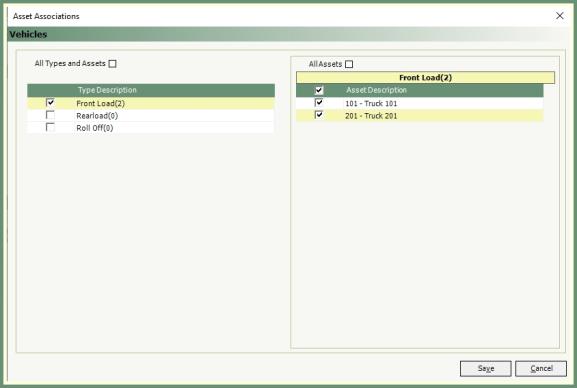DVIR - Driver Vehicle Inspection Report Setup |
Prior to using DVIR, there are some setup steps in Company Settings, OBC Settings , Inspection Item Groups and Inspection Items. Upon setup completions, the Inspection List Manager is used to configure and modify the Inspection Lists used to generate the DVIR Center - Driver Vehicle Inspection Report Also see Related Topics.
Add the US DOT (Department of Transportation) Number or Canada's National Safety Code which will be used on the DVIR report.
Navigate To: System>Administration>Company Settings>Routing

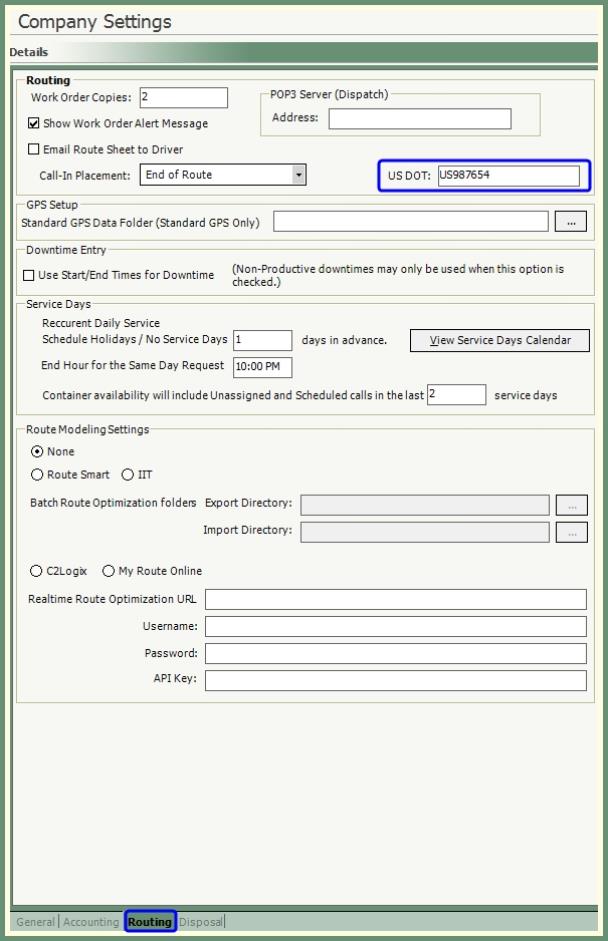
- Enter the National Safety Code or US DOT.
- Save.
Driver Input Methods and DVIR Pre and Post Trip Downtime Codes can be set or modified from the OBC Settings.
Navigate To: System>Administration>OBC Settings>Misc
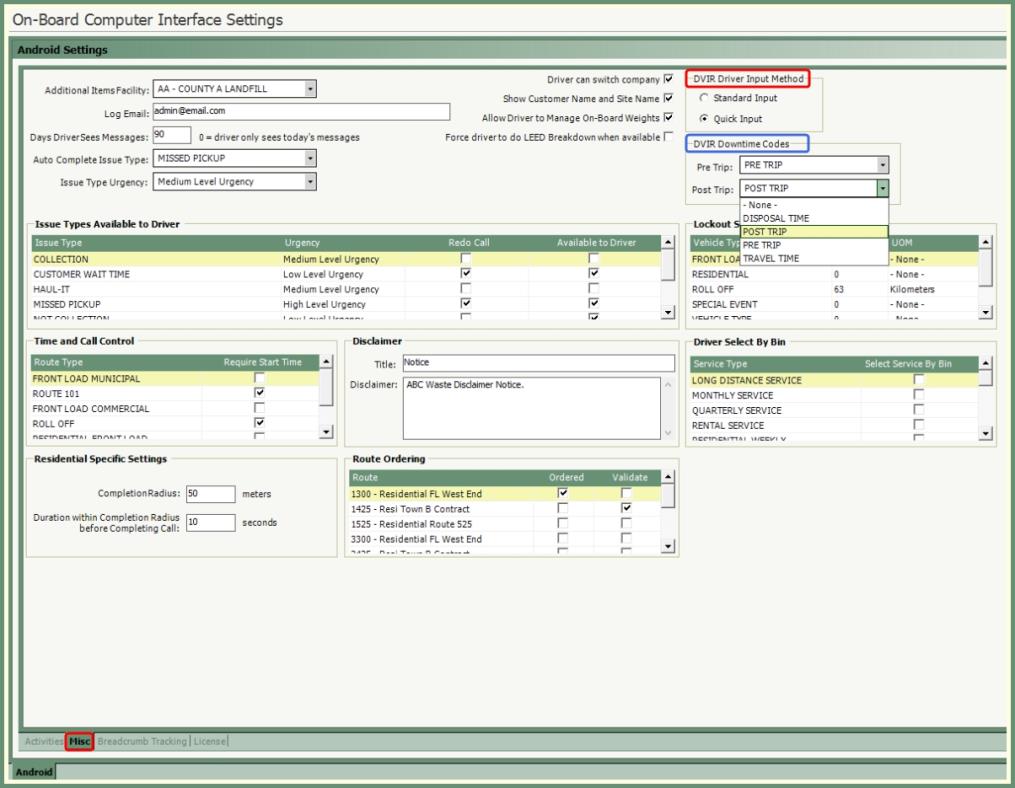
DVIR Driver Input Method
- Select the preferred Driver Input Method. Standard or Quick.
Standard Input: The Driver will need to mark each inspected item on the inspection list.
Quick Input: The Driver will only mark the failed items on the inspection list.
DVIR Downtime Codes
- Select Pre Trip and Post Trip downtime reason.
- Save.
Downtime Reasons: System>Configuration>Code Maintenance>Routing>Downtime Reasons

Create groups for items to be inspected.
Navigate To: System>Configuration>Code Maintenance>Routing>Inspection Item Group

- Enter a unique 2-digit code and Inspection Item Group Name.
- Repeat for as many Inspection Item Groups as needed.
- Save.
Create inspection items, add them to an Inspection Item Group and associate the inspection item to a vehicle or trailer.
Navigate To: System>Configuration>Code Maintenance>Routing>Inspection Item

- Enter unique numeric ID.
- Enter Inspection Item Description.
- Select Inspection Item Group.
- Select either Checkbox Item or UOM.
-
Checkbox: Item for the driver to check but does not require a unit of measure to be recorded.
-
UOM: Set the standard UOM but can be modified if needed on the inspection list.
- Verify vehicle and trailer selections. Add or Remove check-mark as applicable.
- Active will be selected by default. To render an inspection item inactive, remove the Active check-mark.
- Save.
Create or modify Inspection List of items to be inspected by the driver Pre and/or Post Trips with associated Vehicle Types in Route Assist.
Navigate To: System>Configuration>Inspection Lists Manager
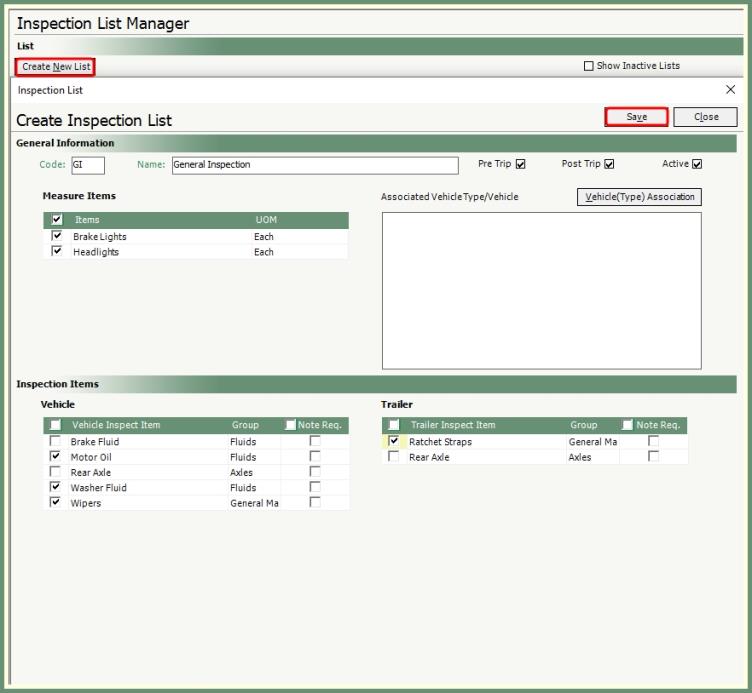
- Click Create New List.
- Enter unique 2-digit code and Inspection List Name.
- Specify if this is an Inspection List for Pre Trip, Post Trip or both.
- Select any possible Measure Items and verify UOM. Click UOM drop down to change if needed.
- Select Vehicle and/or Trailer Inspection Items.
- Select Note Req. if the driver will be required to enter a note.
- Click Save.
- Click .
- Select All or Specific Vehicle Types and Assets.
- Click Save.
Existing Inspection Lists can be made inactive or active and modified to add or remove trips, items and vehicles.
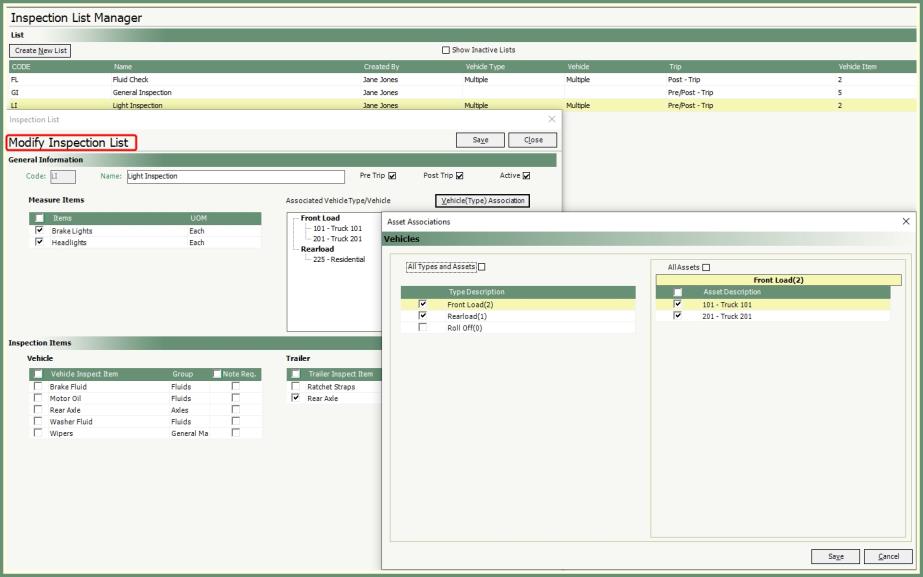
- Double click to recall an existing inspection list from the grid.
- Modify Pre Trip or Post Trip, Measure & Inspection Items and/or Vehicle Types.
- To render an Inspection List inactive, remove the Active check-mark and vice versa.
- Save.
DVIR Center - Driver Vehicle Inspection Report